Figma vs Framer
Discover the key differences between Figma and Framer for creating web mockups and designs. Flexibility, collaboration, user interface, advanced tools and more.
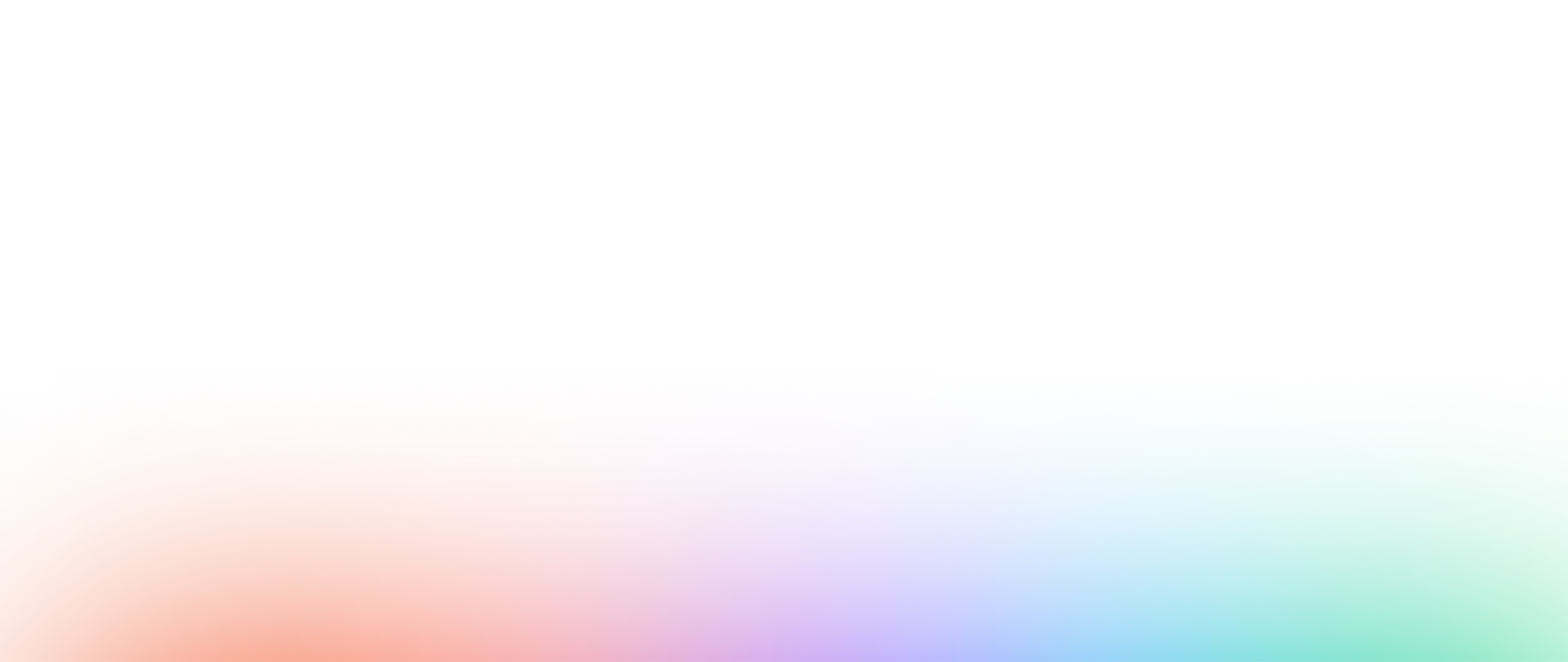

Interface
Features
Collaboration
Performance
Security & Management
Resources & Learning
Awards
Notice
Need to migrate from Framer to Figma?
Switching from Framer to Figma, allows you to take advantage of a much more flexible and agile user interface (UI) design tool. Unlike Framer, which is more suited to landing page creation, Figma is essentially a web design tool, with an intuitive user interface that allows you to design wireframes and mockups in record time.
Export your files from Framer
The first step to migrate from Framer to Figma is to export your files from Framer. To do this, simply select the project you want to export, then choose "Export" from the "File" menu. You can choose to save your files in a format compatible with Figma, such as PNG, JPG or SVG.
Import your files into Figma (FigJam)
Once you have exported all your files from Framer, you can import them into Figma. To do this, create a new project in Figma, then use the "Import" function to add your files. Be sure to select the appropriate file format for each file.
Familiarize yourself with Figma
Figma is a powerful and flexible web design tool, which allows you to create mockups and any kind of web design. To get familiar with Figma, you can explore the tool's many features, such as component creation, layer management, or real-time collaboration.
To get better at using Figma, you can take the Figma training course at Digidop Academy, or explore the many tutorials and templates available on the Figma Community.
Ready to take your website to the next level?
Improve your online visibility thanks to Digidop's experience, excellence and reactivity!
Compare Figma with another web design tool
You want to study and understand the differences between Figma and another tool: Click on one of the maps to have a detailed comparison


