You want to transfer a Webflow project, but you don't know how to do it? Don't worry, Digidop comes once again to the rescue. In our new article, discover how to make a simple transfer to another user!
If you have developed a site on Webflow, you may have wanted to transfer your Webflow project to another account. You should know that this is a feature that exists on the tool.
Why transfer a Webflow project?
- When changing your account
- To share it with a team
- To share with a client
- To share it with a colleague
- To centralise all your projects
In today's Webflow tutorial, we will see how to transfer a Webflow project to a client, collaborator, etc.
Step 1: Connect to Webflow
The very first step of this tutorial will obviously be to connect to your Webflow account. Once logged in, you can access your Dashboard.
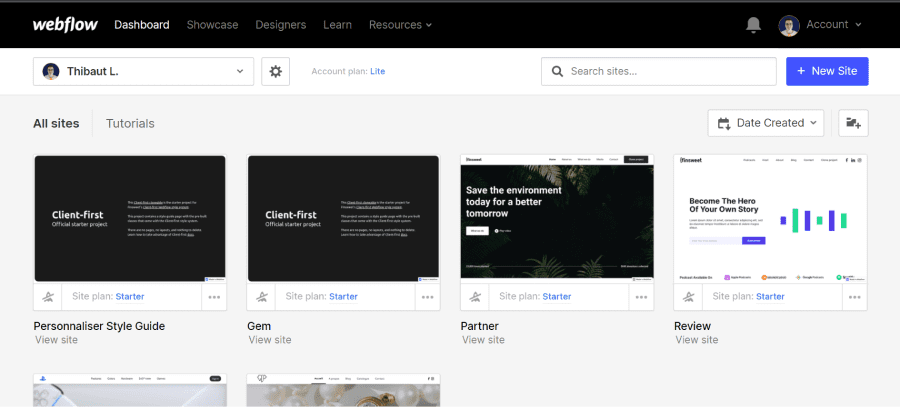
Step 2: Go to the project parameters
The second step is to go to the Webflow project settings you want to transfer. You can access the Webflow project settings via your Dashboard or from the designer.
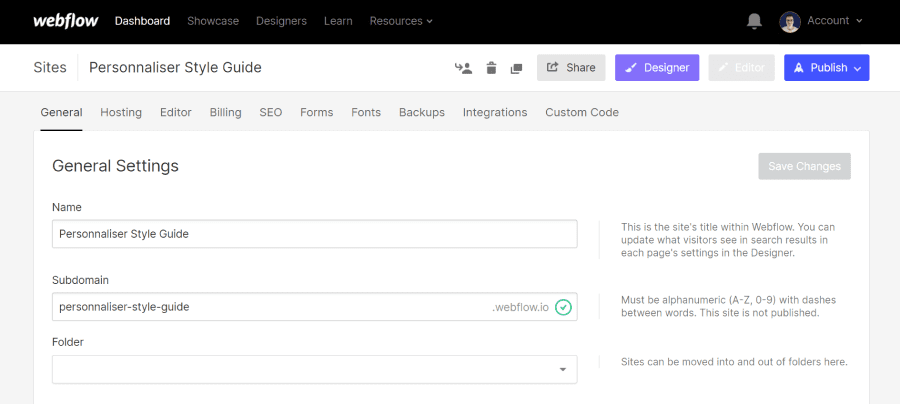
Step 3: Apply for a Webflow project transfer
Once you are in the project settings, you can transfer your Webflow project to a third party. To do this, you will need to click on the icon representing a person with an arrow. This is the first of three icons before the "share" button.
From that moment on, you have two options:
- Transferring the Webflow project to a user
- Transferring the Webflow project to a team
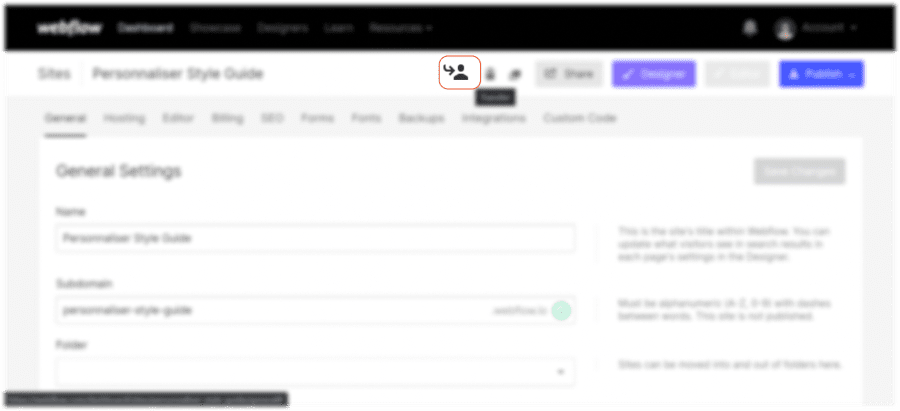
3.1 Transfer to a user
Let's look at the first option, which is to transfer your project to another user. After clicking on the icon, you can remain in the "To a user" section. All you have to do isenter the e-mail address of the person you want to transfer to.
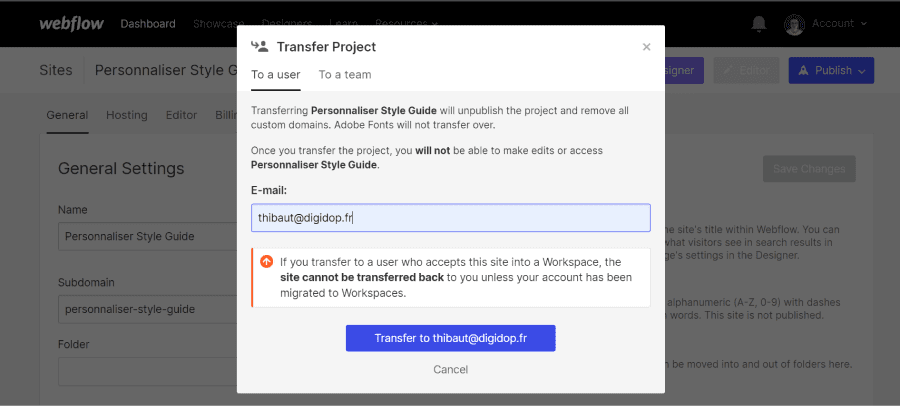
3.2 Transfer to a team
The second option is to transfer your project to a team. After clicking on the icon, you can go to the "To a team" section. You can then select the team you wish to transfer with.
It should be noted that you can only transfer a project to a team if you are a member of the team.
How do you transfer a project to a team of which you are not a member?
Simply transfer the project to one of the team members via his email (in the transfer to a user section). He can then transfer the Webflow project to his team.
Points to watch out for before transferring a Webflow project:
- The project will no longer be online, it will no longer be published
- Custom domains to be removed
- Adobe fonts will not be transferred
- You will no longer have access to the project (it will no longer be in your dashboard)
- You will no longer be able to make changes to the project
- If you transfer to a user who accepts this site in a workspace, the website cannot be transferred back to you, unless your account has been migrated to workspaces.

Step 4: Validation of the transfer
Once you have entered a user's email address or chosen a team, a transfer validation request will be sent. The person or team in question will receive a request in their Webflow Dashboard to accept and transfer the project. Note that the deadline is 7 days to accept the transfer and complete it.
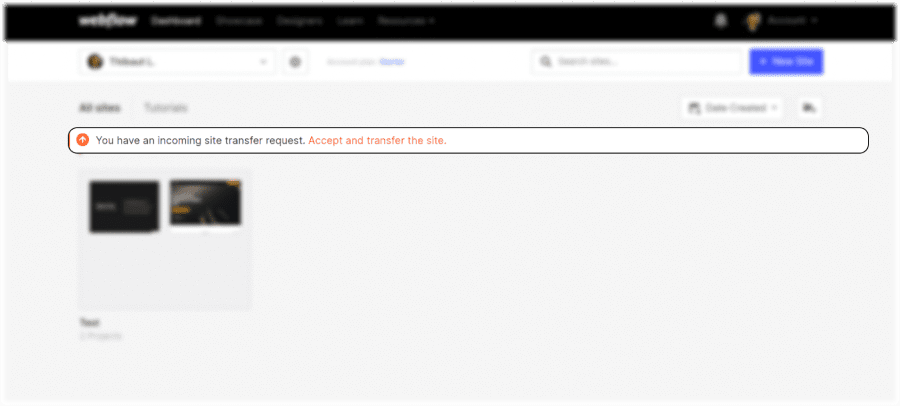
The user will be able to select a destination to receive the project.

Once the destination has been chosen and after clicking on "Accept", the project is transferred and appears in the user's or team's Dashboard.
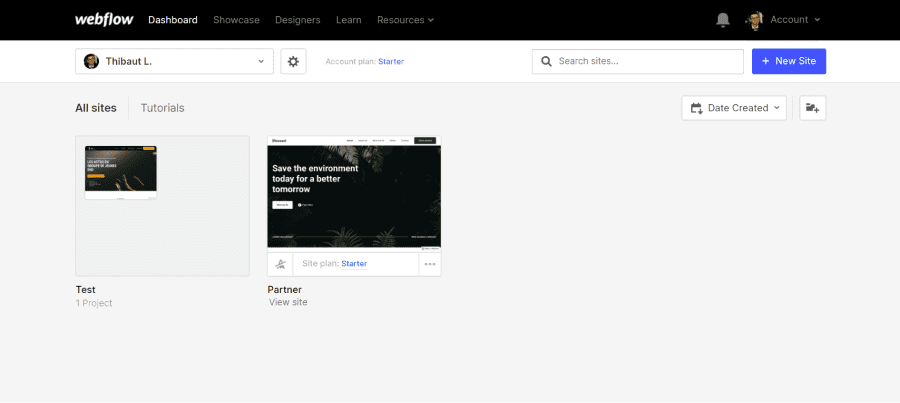
Now you know how to transfer a Webflow project to another account. This easy to implement solution will help you to better master the no-code tool.
If you want to develop a project on Webflow, you can contact our digital agency. To learn more about Webflow, you can visit our YouTube channel Digidop or read our other blog posts.






.jpg)







