Figma vs Adobe XD
Compare the features, prices and benefits of Figma and Adobe XD to choose the best web design tool for your needs.
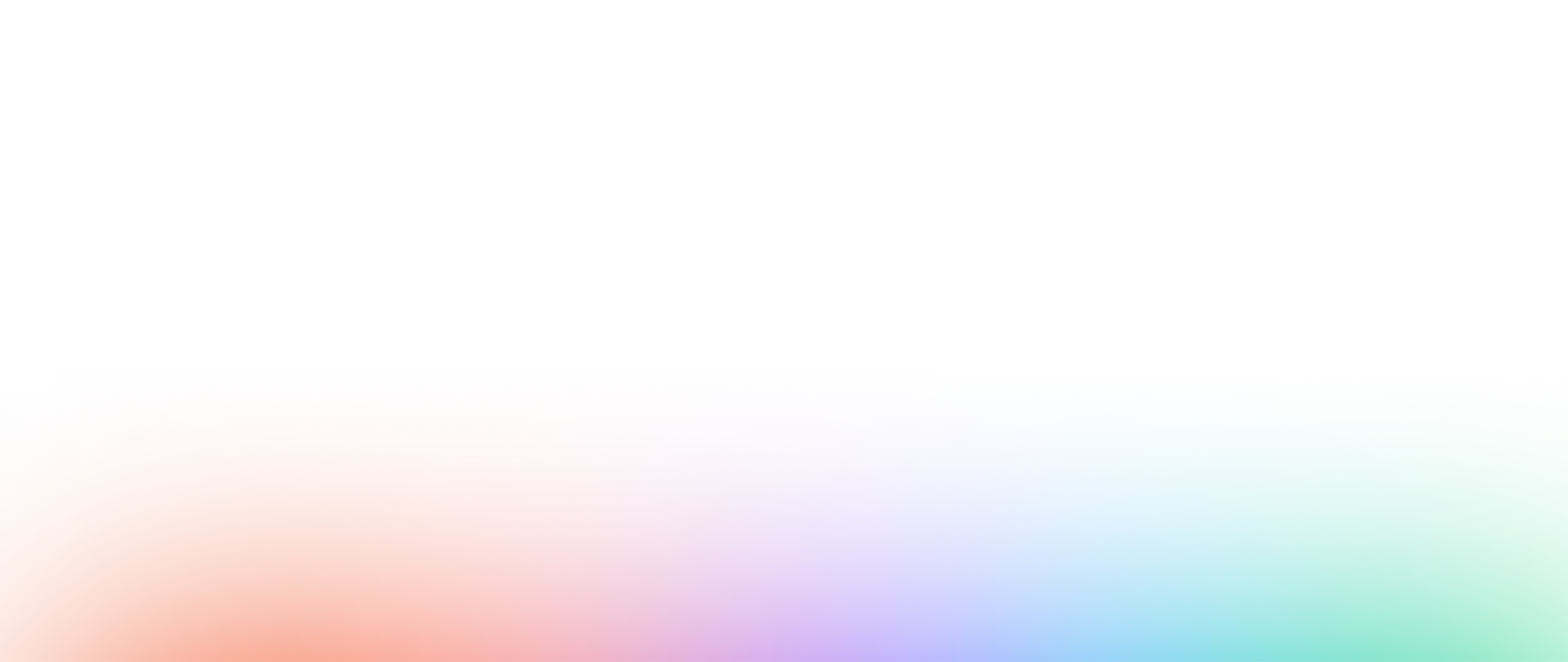


Interface
Features
Collaboration
Performance
Security & Management
Resources & Learning
Awards
Notice
Need to migrate from Adobe XD to Figma?
If you are a web design professional and currently use Adobe XD for your projects, you may be interested in moving to Figma. We will guide you through the steps necessary to migrate your projects from Adobe XD to Figma.
Export your files from Adobe XD
The first step to migrating from Adobe XD to Figma is to export all your files from Adobe XD. You can do this easily by using the export function in Adobe XD. Make sure you export all your files in a format that is compatible with Figma.
Import your files into Figma
After you have retrieved all your files from Adobe XD, you can easily import them into Figma. It is important to choose the .xd file format for a successful import. Don't worry, Figma supports several formats commonly used in web design. Once your files are imported, you can resume your work directly in Figma, where you will enjoy the benefits of this powerful and intuitive platform.
Familiarize yourself with Figma
Web design tool interfaces are generally similar, so if you're used to working with Adobe XD, you should be able to adapt to Figma easily. However, if you want to go further, Figma offers a wide range of free templates on the Figma Community, as well as many tutorials to help you get the most out of the tool.
To become a Figma expert, you can also take the free Figma and Webdesign training available at Digidop Academy. By exploring these resources, you will be able to quickly master the advanced features and unique tools of Figma.
Ready to take your website to the next level?
Improve your online visibility thanks to Digidop's experience, excellence and reactivity!
Compare Figma with another web design tool
You want to study and understand the differences between Figma and another tool: Click on one of the maps to have a detailed comparison


