Figma vs InVision
Discover the advantages of Figma over InVision and easily migrate to this powerful and intuitive web design platform.
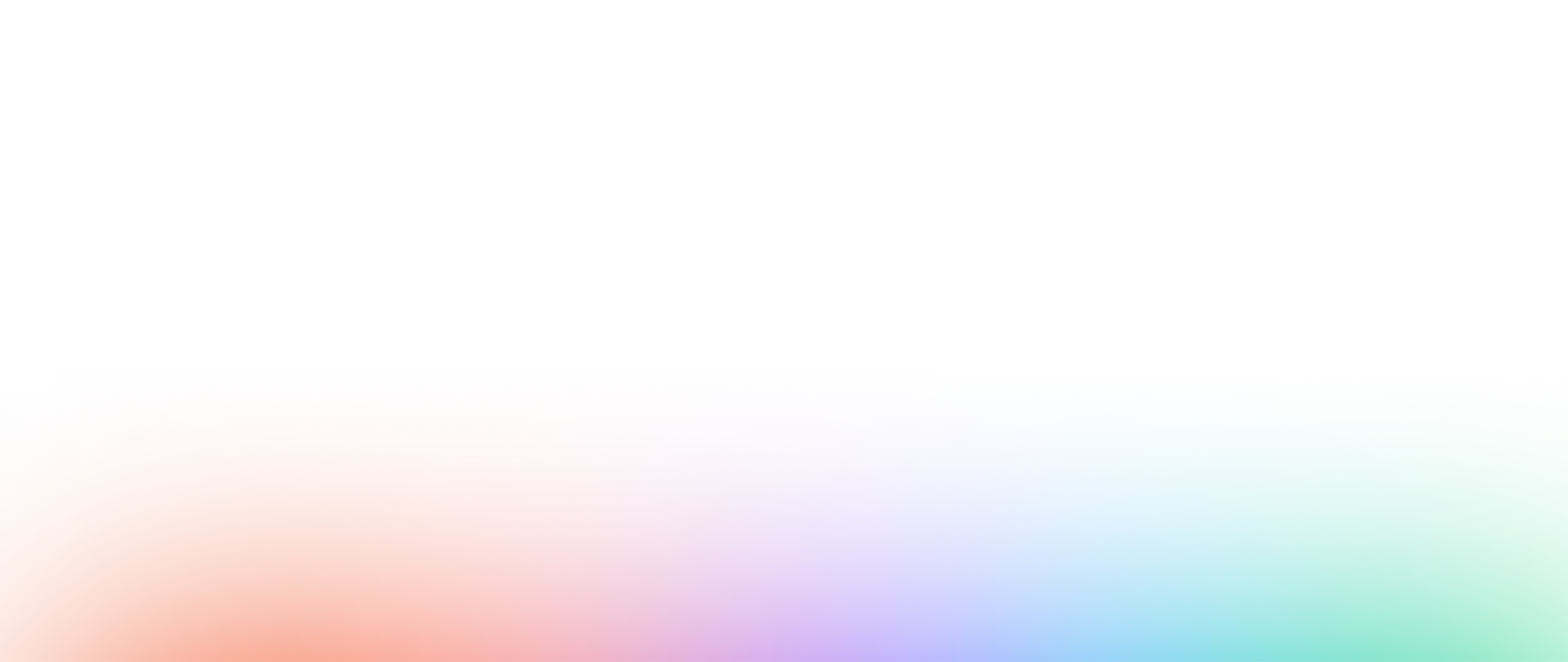

Interface
Features
Collaboration
Performance
Security & Management
Resources & Learning
Awards
Notice
Need to migrate from InVision to Figma (FigJam)?
With FigJam, Figma's integrated brainstorming tool, you'll be able to collaborate in real time with your team, boost your creativity and increase your productivity. In addition to the ease of migration from InVision, Figma offers a wide range of advanced features, free templates and tutorials to help you get the most out of the tool.
Export your files from InVision
The first step in migrating from InVision to Figma is to export all your designs from InVision. Use InVision's export function to get your files in a format compatible with Figma.
Import your files into Figma (FigJam)
After retrieving all your files from InVision, you can easily import them into FigJam. Once your designs are imported, you can resume your work directly in FigJam, where you will enjoy the benefits of this powerful and intuitive platform. Don't forget to take into account the advanced features of FigJam for optimal collaboration.
Familiarize yourself with Figma and FigJam
Web design tool interfaces are generally similar, so if you're used to working with InVision, you should be able to easily adapt to Figma. However, if you want to go further, Figma offers a wide range of free templates on the Figma Community as well as many tutorials to help you get the most out of the tool.
To become a Figma expert, you can also take the free Figma and Webdesign training available on Digidop Academy. By exploring these resources, you will be able to quickly master Figma's advanced features and unique tools.
Ready to take your website to the next level?
Improve your online visibility thanks to Digidop's experience, excellence and reactivity!
Compare Figma with another web design tool
You want to study and understand the differences between Figma and another tool: Click on one of the maps to have a detailed comparison


