Figma vs Penpot
Figma vs Penpot comparison: discover the key differences in terms of features, usability, price and performance to find the ideal graphic design tool for your projects.
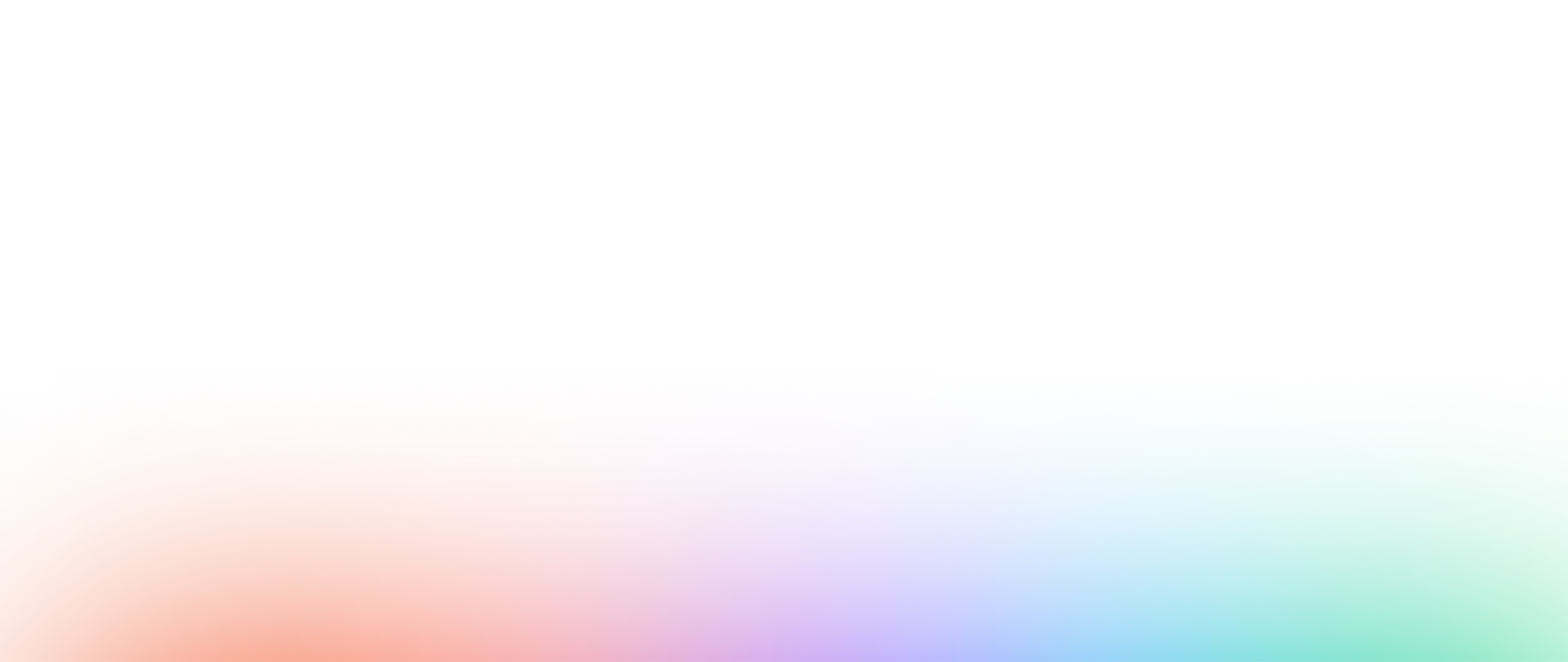

Interface
Features
Collaboration
Performance
Security & Management
Resources & Learning
Awards
Notice
Need to migrate from Penpot to Figma?
If you're looking for a more powerful user interface (UI) and user experience (UX) design tool than Penpot, you should consider migrating to Figma. With its prototyping, real-time collaboration, file and prototype sharing features, Figma is a solid option for design teams looking to improve their workflow and productivity.
Export your files from Penpot
The first step to migrate from Penpot to Figma is to export your projects. You can export your projects using the appropriate file format, such as .svg or .json. Be sure to export all elements of your project, including layers, groups and components.
Import your files into Figma
Once you have exported your projects from Penpot, you can import them into Figma. To do this, you need to log into Figma and create a new project. Then simply drag the exported files from Penpot into the Figma project. Make sure that all the elements are correctly aligned and organized in your Figma project.
Familiarize yourself with Figma
Now that you have imported your projects from Penpot into Figma, it is time to familiarize yourself with the features of Figma. It's important to understand the differences between Penpot and Figma to get the most out of Figma. Take some time to explore Figma's design tools, collaboration features, and export options.
You can also take online tutorials or Figma training from Digidop Academy to help you better understand Figma and how to use it effectively.
Ready to take your website to the next level?
Improve your online visibility thanks to Digidop's experience, excellence and reactivity!
Compare Figma with another web design tool
You want to study and understand the differences between Figma and another tool: Click on one of the maps to have a detailed comparison


