Figma vs Miro
Figma and Miro comparison page: discover the pros and cons of these two online design and collaboration tools to choose the one that best suits your needs.
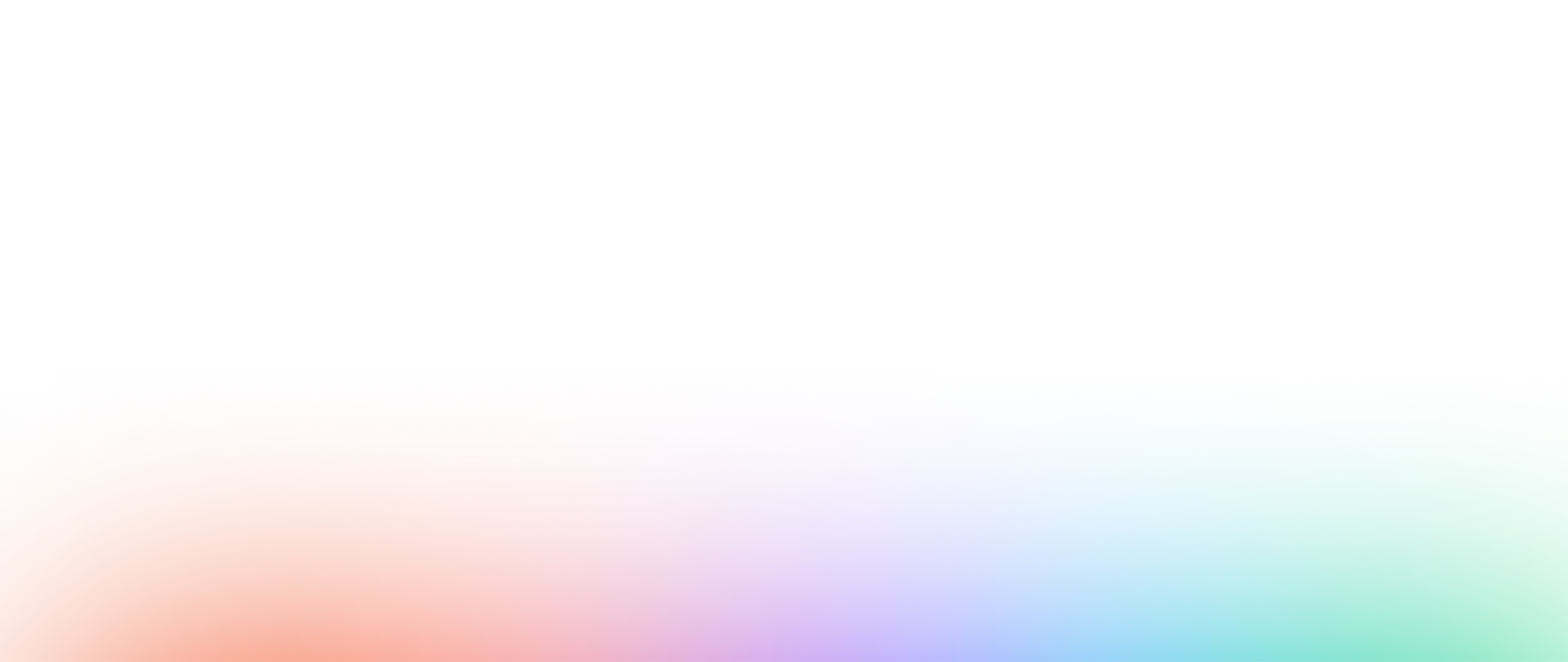

Interface
Features
Collaboration
Performance
Security & Management
Resources & Learning
Awards
Notice
Need to migrate from Miro to Figma (FigJam)?
To migrate from Miro to Figma, it is recommended to use the FigJam brainstorming tool integrated to Figma. This will allow you to collaborate in real time with your team and increase your productivity while stimulating your creativity. Figma offers a wide range of advanced features, free templates and tutorials to help you get the most out of the tool.
Export your files from Miro
To begin the migration from Miro to Figma, you must export all your files from Miro. Use Miro's export option to get your files in a format compatible with Figma.
Import your files into Figma (FigJam)
Once you have retrieved all your files from Miro, you can easily import them into FigJam. After importing, you can resume your work directly in FigJam, which offers advantages such as advanced features for optimal collaboration. Be sure to explore FigJam's advanced features to get the most out of it.
Familiarize yourself with Figma and FigJam
If you're used to working with Miro, you should be able to adapt to Figma easily, as the interfaces of the web design tools are generally similar. However, if you want to go further, Figma offers a wide range of free templates on the Figma Community as well as many tutorials to help you get the most out of the tool.
You can also take the free Figma and Webdesign training available on Digidop Academy to become a Figma expert. By exploring these resources, you will be able to quickly master Figma's advanced features and unique tools.
Ready to take your website to the next level?
Improve your online visibility thanks to Digidop's experience, excellence and reactivity!
Compare Figma with another web design tool
You want to study and understand the differences between Figma and another tool: Click on one of the maps to have a detailed comparison


